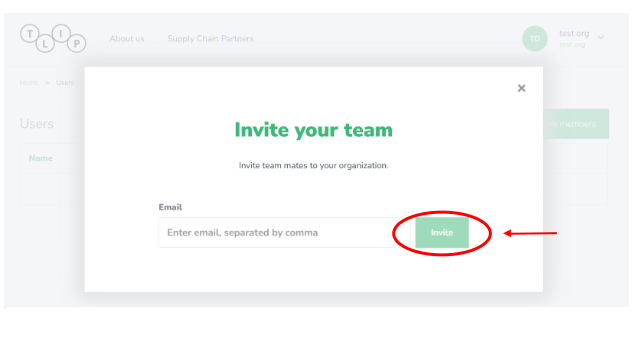Add users to your organization
Enter the email address(es) of your team member(s) (separated by comma if several) and click on the Invite button.
- Note that you need to press ‘Enter’ after the last email address you add in order to be able to click on the Invite button.
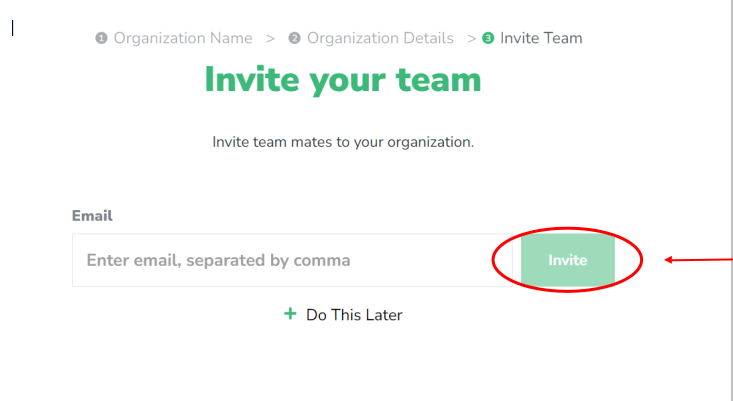
Click on Do This Later if you prefer to return to this step later.
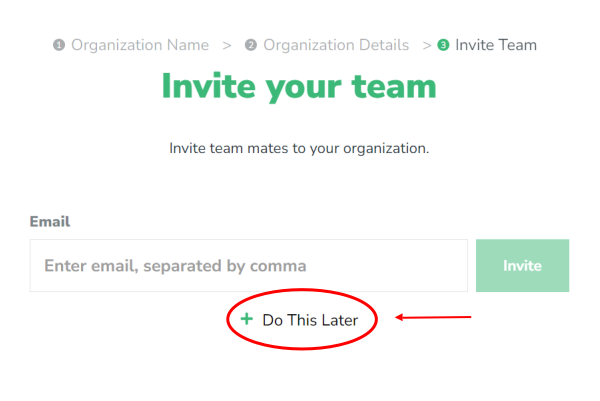
To manage the users of your organization, click on the arrow next to your organization name in the upper right corner and select Users in the dropdown menu.
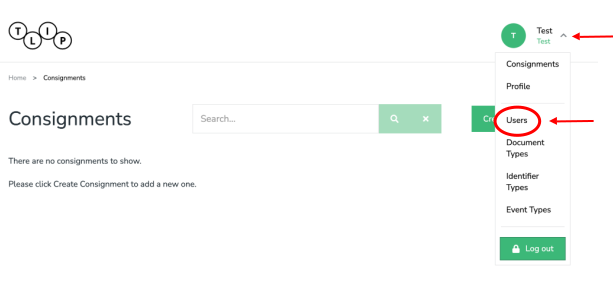
In the User section, you can see a list of pending invitations and have the option to send re-invitations through the Re-invite user button.
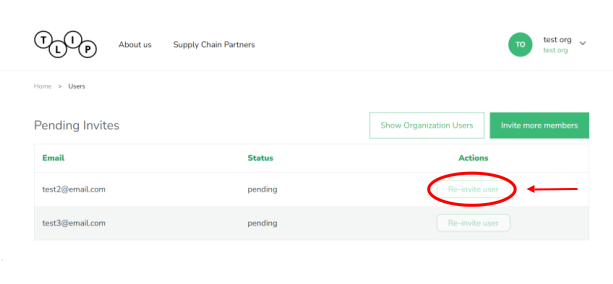
To invite more members, click on the Invite more members button.
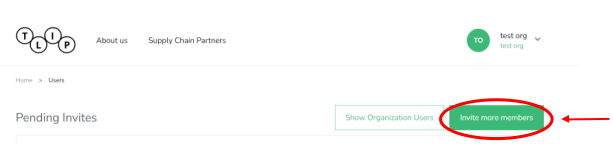
Enter the email address(s) of your team member(s) (separated by comma if several) and click on the Invite button.
- Note that you need to press ‘Enter’ after the last email address you add in order to be able to click on the Invite button.