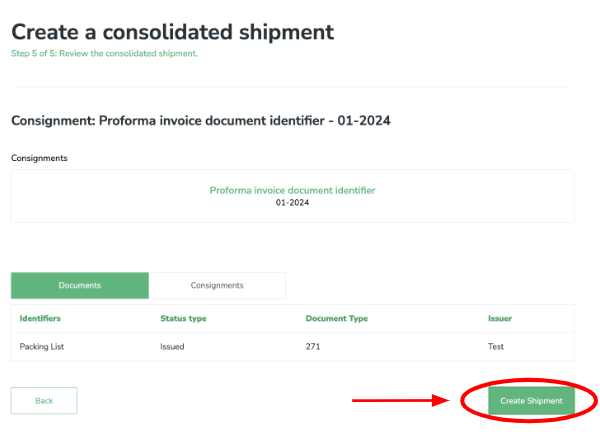Create a consolidated shipment
To create a consolidated fulfillment, click on the Create Consignment button.
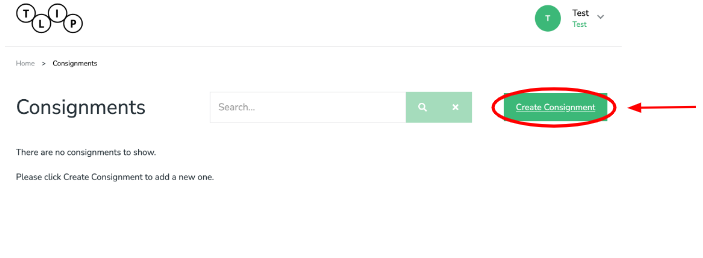
Select Create a consolidated shipment.
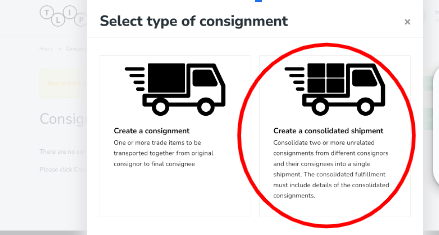
Add an identifier
Select the Identifier type (Commercial Invoice Number, Master Airway Bill Number, UCR Number, etc.) in the dropdown menu.
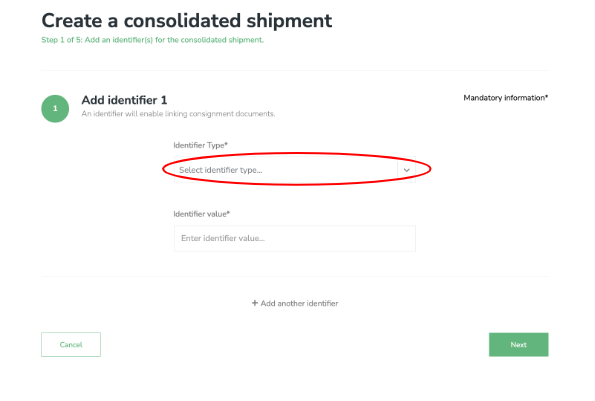
Enter the Identifier value (i.e., reference number) for the selected identifier type.
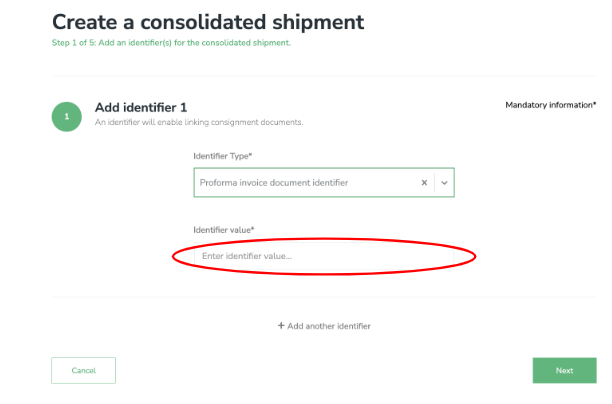
OPTIONAL Click on Add another identifier if you have more than one identifier to add.
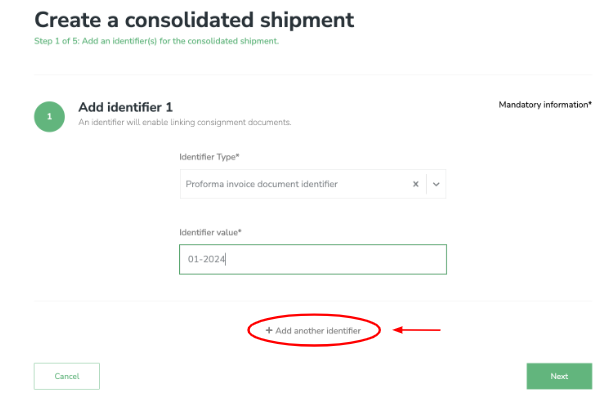
OPTIONAL Add the Identifier type and Identifier value for the additional identifier.
Keep adding identifiers with their corresponding Identifier types and Identifier values until you have included all identifiers for the consignment.
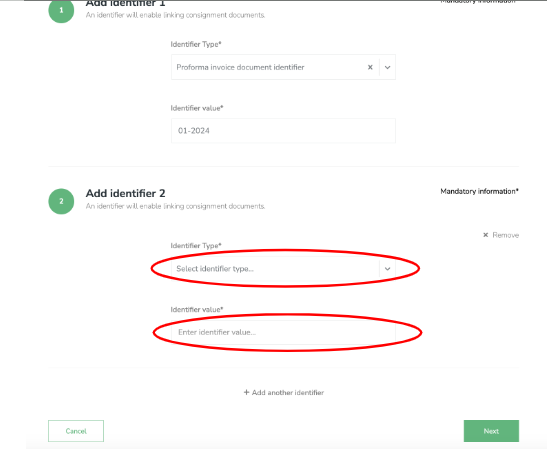
Click on the Next button to continue.
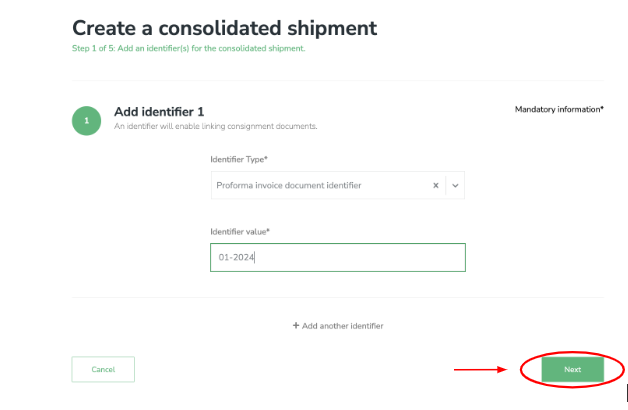
Add an identifier
Select the Document type (Purchase order, Weight certificate, Packing list, etc.) in the dropdown menu.
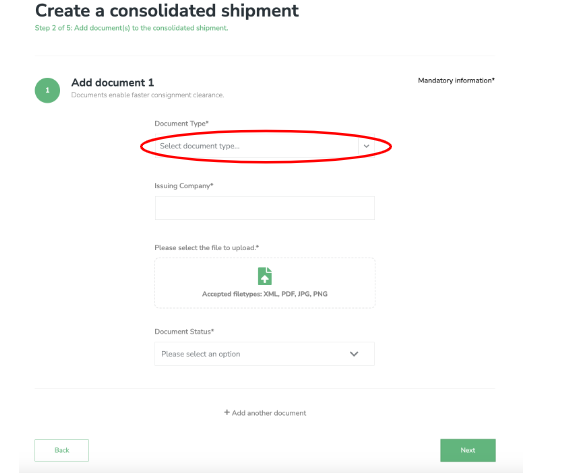
Enter the Issuing company.
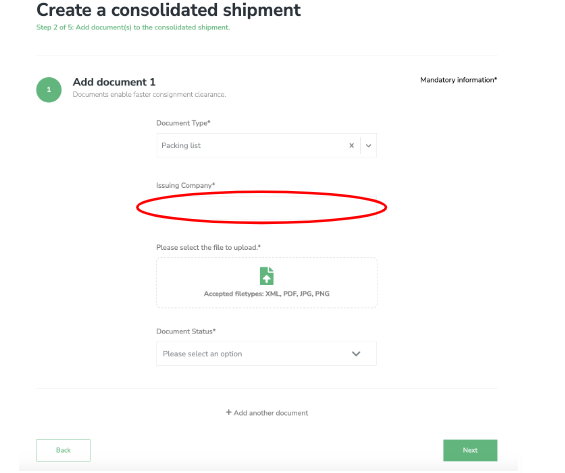
Upload the relevant document
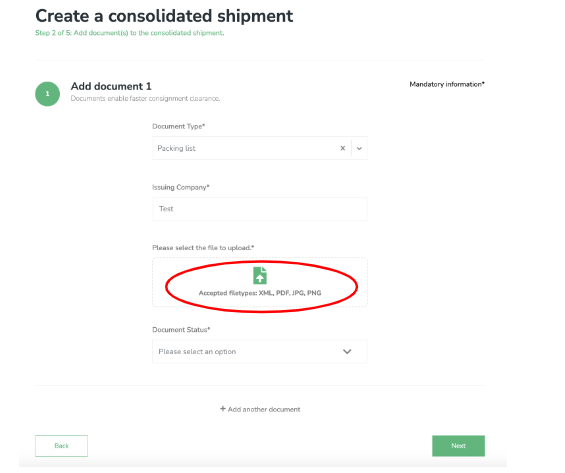
Select the Document status (Issued / Approved / Rejected / Failed / Custom).
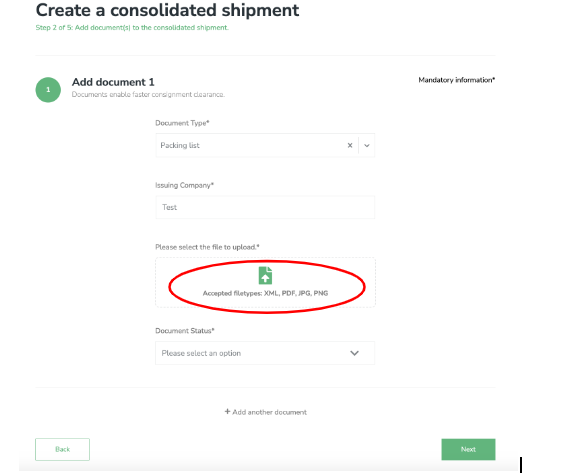
Click on the Next button to continue.
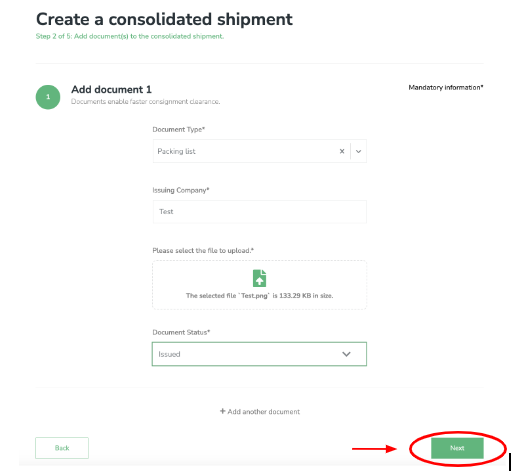
Add consignment(s)
Select the number of commodities in the consignments in the dropdown menu.
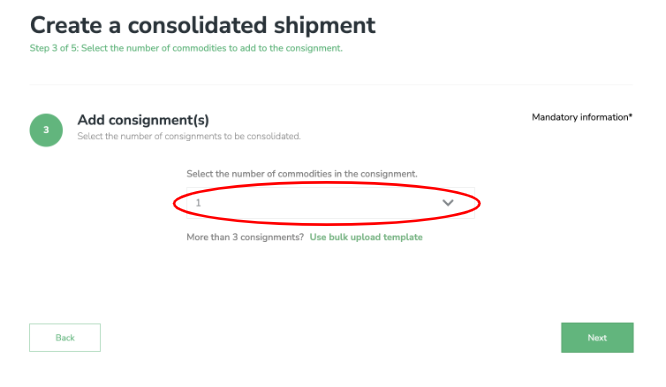
OPTIONAL Use the bulk upload template to add more than 3 consignments.
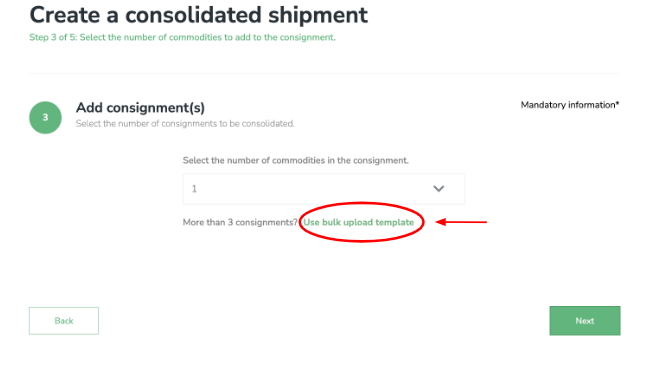
Click on the next button to continue
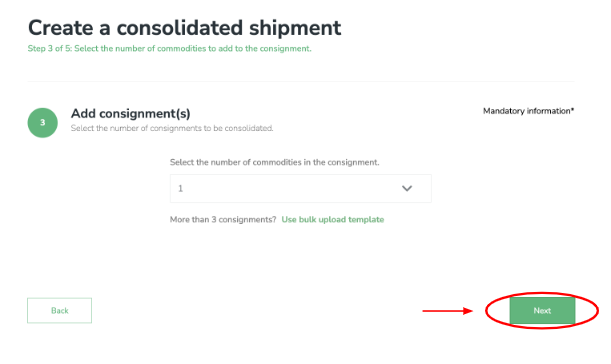
Add a consignment identifier
Select the Identifier type (Commercial Invoice Number, Master Airway Bill Number, UCR Number, etc.) in the dropdown menu.
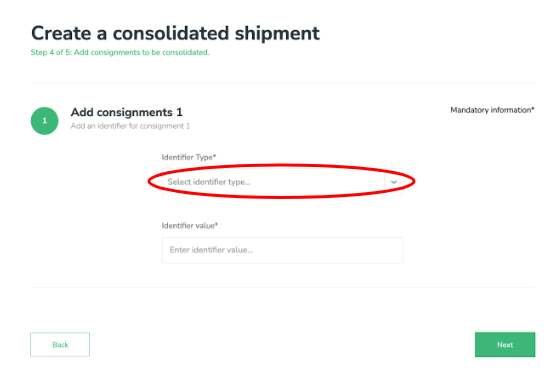
Enter the Identifier value (i.e., reference number) for the selected identifier type.
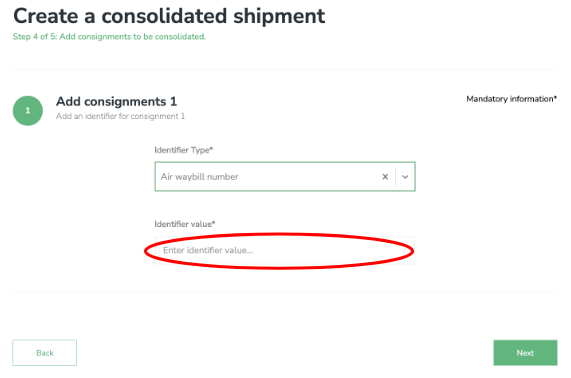
Click on the Next button to continue.
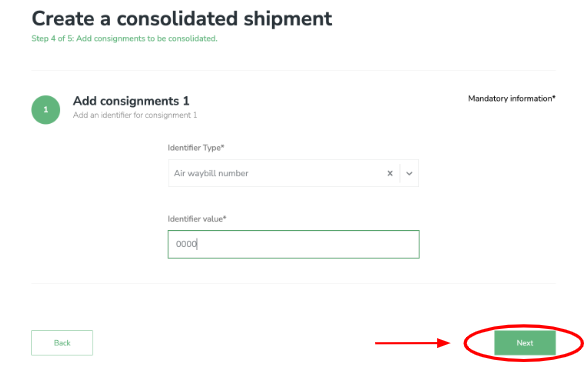
Review the consolidated shipment
Review the Documents details of the consolidated shipment.
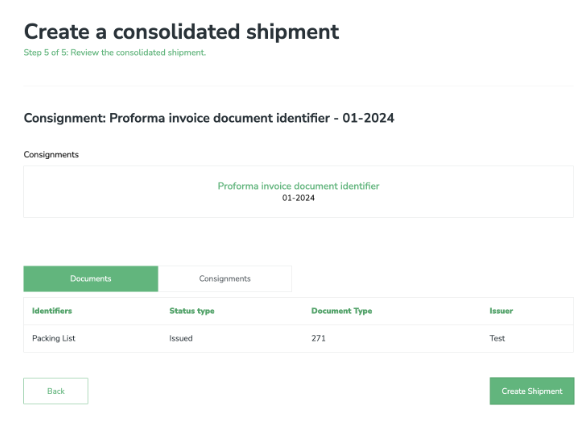
Click on the Consignments tab to review the consignments details.
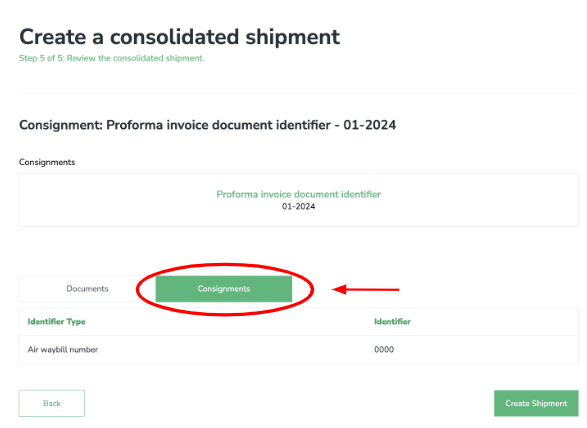
Click on the Create Shipment button to finalize.